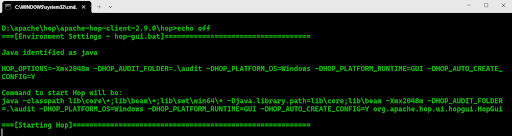DORA (DevOps Research & Assessment) metrics consist of essential measurements used to evaluate a software development team’s performance. Developed by Google’s DORA team over six years, these metrics are based on insights gathered from more than 31,000 professionals worldwide.
The key metrics are below.
#1. Deployment Frequency (DF)
#2. Lead Time for changes (LT)
#3. Mean Time To Recovery (MTTR)
#4. Change Failure Rate (CFR)
Why DORA metrics are important?
- Helps you to predict software delivery performance
- It focuses on Outcomes and not on Outputs
- It is language and technology agnostic
- Helps you to identify improvement areas
Let's start look into each metric in detail.
#1. Deployment Frequency (DF)
Deployment Frequency measures how often code changes are deployed to production, reflecting the agility of the development team in delivering updates, new features, and bug fixes. This metric directly indicates the team’s ability to bring value to end-users quickly and is essential for assessing the efficiency of the deployment process. This can be daily, daily, weekly, or monthly. This metrics gives insight on how frequently the team can deliver incremental improvements to users.
Why DF is important ?
The higher value of Deployment Frequency shows that the team can deliver new features, bug fixes, and enhancements will be quick and consistent. Frequent deployments suggest a team can respond quickly to customer feedback, market changes, critical bug fixes and security vulnerabilities.
How to Calculate?
To determine this metric value, count the total number of deployments made into production for a given time period and this can be daily, weekly, or monthly.
Performance Levels
Elite: Teams in this category perform at the highest level of efficiency, deploying multiple times per day. This level indicates a highly automated and well-maintained deployment pipeline with minimal or no friction.
High: Teams deploying between once per day to once per week. High-frequency deployments demonstrate the team’s capability to roll out updates regularly without needing daily releases.
Medium: Teams deploying between once per week to once per month. This level suggests some stability in the deployment process but may indicate manual steps or longer testing cycles that slow down deployment.
Low: Teams deploying less than once per month or higher. This low value indicates that the team uses more traditional approach, with longer release cycles. There are opportunities for increasing automation, testing speed, or process improvement.
#2 .Lead Time for Changes (LT)
Lead Time for Changes measures the time it takes for code changes to progress from the first commit to production deployment. This metric reflects the team's ability to respond to business needs effectively and deliver updates quickly.
Why it is Important?
A shorter Lead Time for Changes indicates that the team can address business requirements, bug fixes, customer feedback, and market changes more swiftly.
How to Measure ?
To calculate this metric, determine the median time from code commit to production deployment. Using the median minimizes the influence of outliers, providing a clearer view of typical lead times.
Performance Levels:
Elite: Less than one hour. This level indicates a highly optimized process with efficient pipelines and minimal bottlenecks.
High: Between one day and one week. Teams at this level balance speed with quality, demonstrating a well-managed release process.
Medium: Between one week and one month. This level reflects a stable process with potential for improvement, such as reducing manual steps or dependencies that may be causing delays.
Low: More than one month. higher lead times at this level highlight areas for improvement, including opportunities for enhanced automation, dependency reduction, or more streamlined testing.
#3. Mean Time to Recovery (MTTR)
Mean Time to Recovery (MTTR) measures the average time required to restore service after an incident is detected or reported. This metric indicates the team's effectiveness in managing and resolving issues promptly.
Why it is important?
A shorter MTTR reflects a team’s readiness and capability to manage unexpected failures, minimizing downtime and its impact on users and the business. Lower recovery times demonstrate a robust incident management process and enhance reliability.
How to Calculate?
To calculate MTTR, find the average time taken from the identification of a problem to the resolution or fix. This average provides a realistic view of the typical recovery time, helping teams identify and reduce bottlenecks in their incident response process.
Performance Levels
Elite: Less than one hour. This level represents a highly effective and streamlined incident response process, ensuring rapid recovery.
High: Less than one day. Teams at this level demonstrate solid recovery processes, restoring service within a reasonable timeframe.
Medium: Less than one week. This level indicates a moderate response time, but there may be opportunities to improve processes and reduce dependencies causing delays.
Low: More than one week. Extended recovery times suggest a need for process improvements, such as refining detection, response procedures, or streamlining incident management workflows.
#4. Change Failure Rate (CFR)
Change Failure Rate (CFR) measures the percentage of code changes that result in service degradation or require remediation. This metric indicates the stability and reliability of the deployment process.
Why it is important?
A lower Change Failure Rate reflects a stable and mature delivery process with minimal disruptions caused by new deployments. CFR helps identify areas for improvement, guiding teams to enhance testing, deployment practices, and quality assurance.
How to Calculate?
To calculate CFR, divide the number of failed changes by the total number of changes and multiply by 100. This percentage shows the likelihood of failures occurring with each deployment, highlighting process quality.
Performance Levels
Elite: 0–15%. This level demonstrates an exceptionally stable process, with most changes deployed smoothly and minimal need for rollbacks or fixes.
High: 16–30%. Teams at this level maintain a strong process, though occasional issues may arise that need attention.
Medium: 31–45%. This level suggests that while deployments are generally stable, there is room for process and quality improvements to reduce failures.
Low: 46% and above. High failure rates indicate the need for significant improvements in testing, quality control, or deployment practices to enhance stability.
Summary:
By understanding and optimizing Deployment Frequency (DF), teams can better align their practices with DevOps principles, promoting agility, rapid feedback, and faster delivery of value.
Lead Time for Changes (LT) is crucial for aligning development speed with business agility, helping teams deliver high-impact updates faster.
Mean Time to Recovery (MTTR) is a key metric for measuring reliability and responsiveness, helping teams focus on improving resilience and reducing downtime.
Change Failure Rate (CFR) is a key indicator of delivery reliability and supports continuous improvement efforts by reducing disruptions caused by deployments.